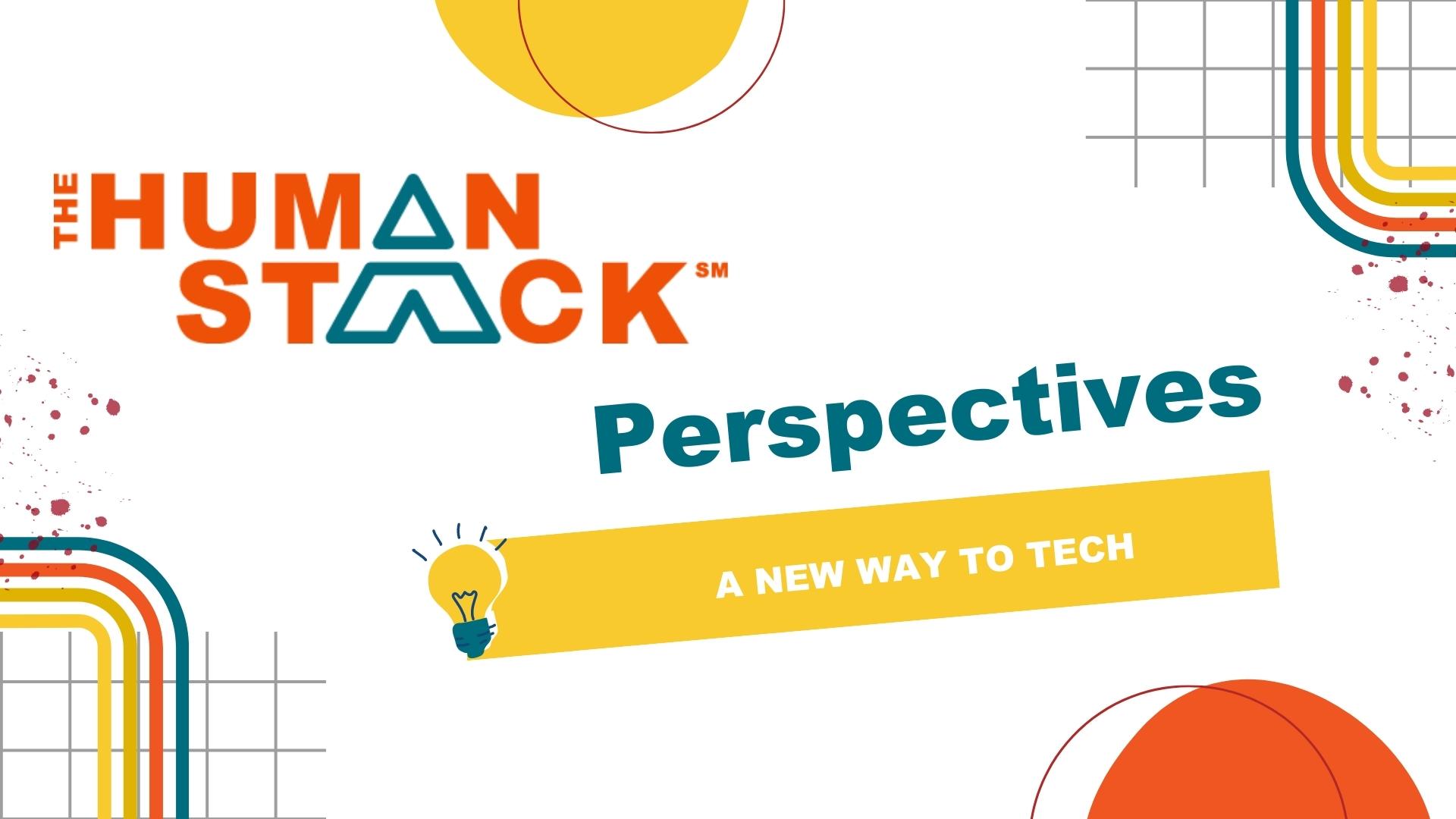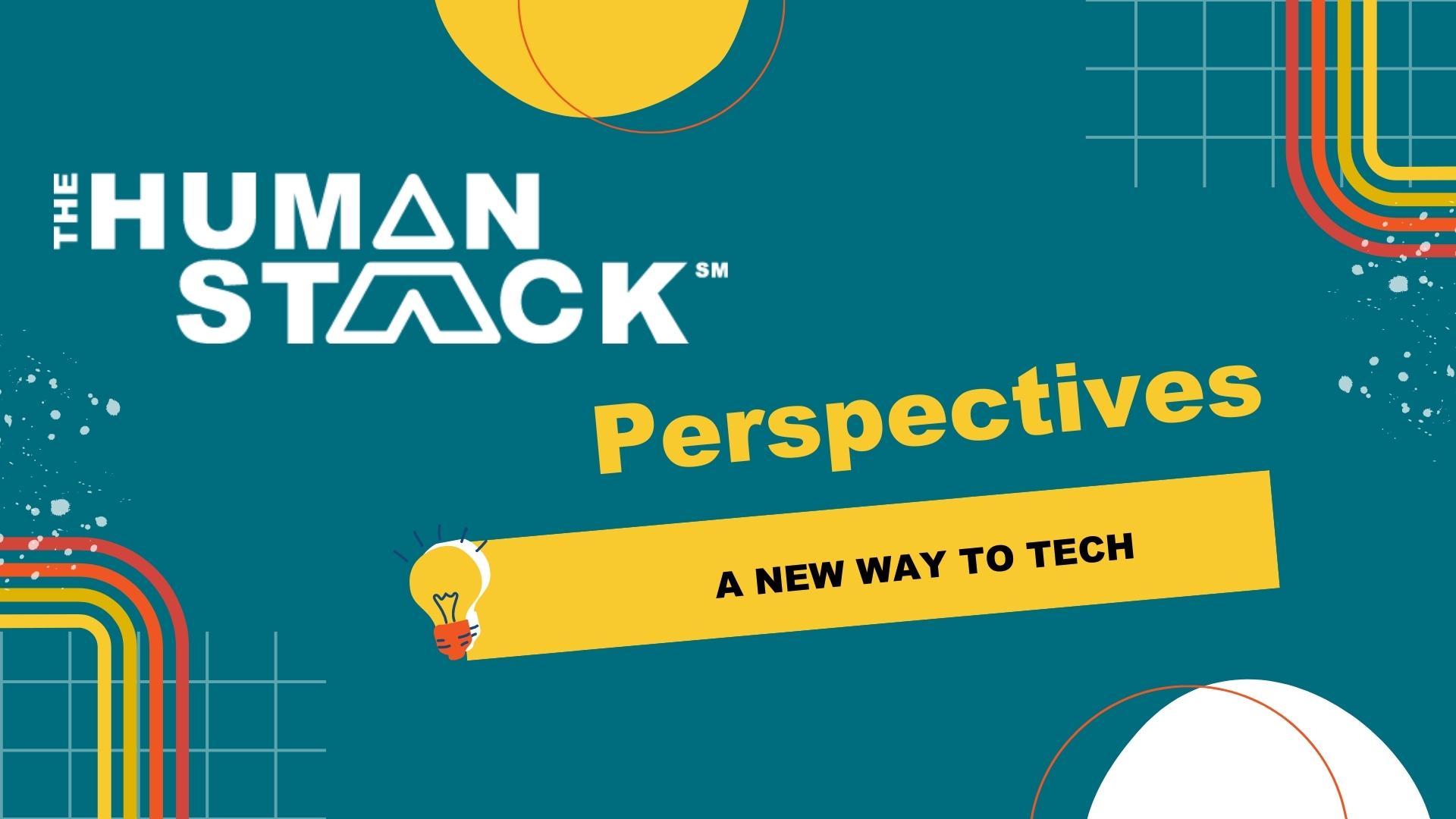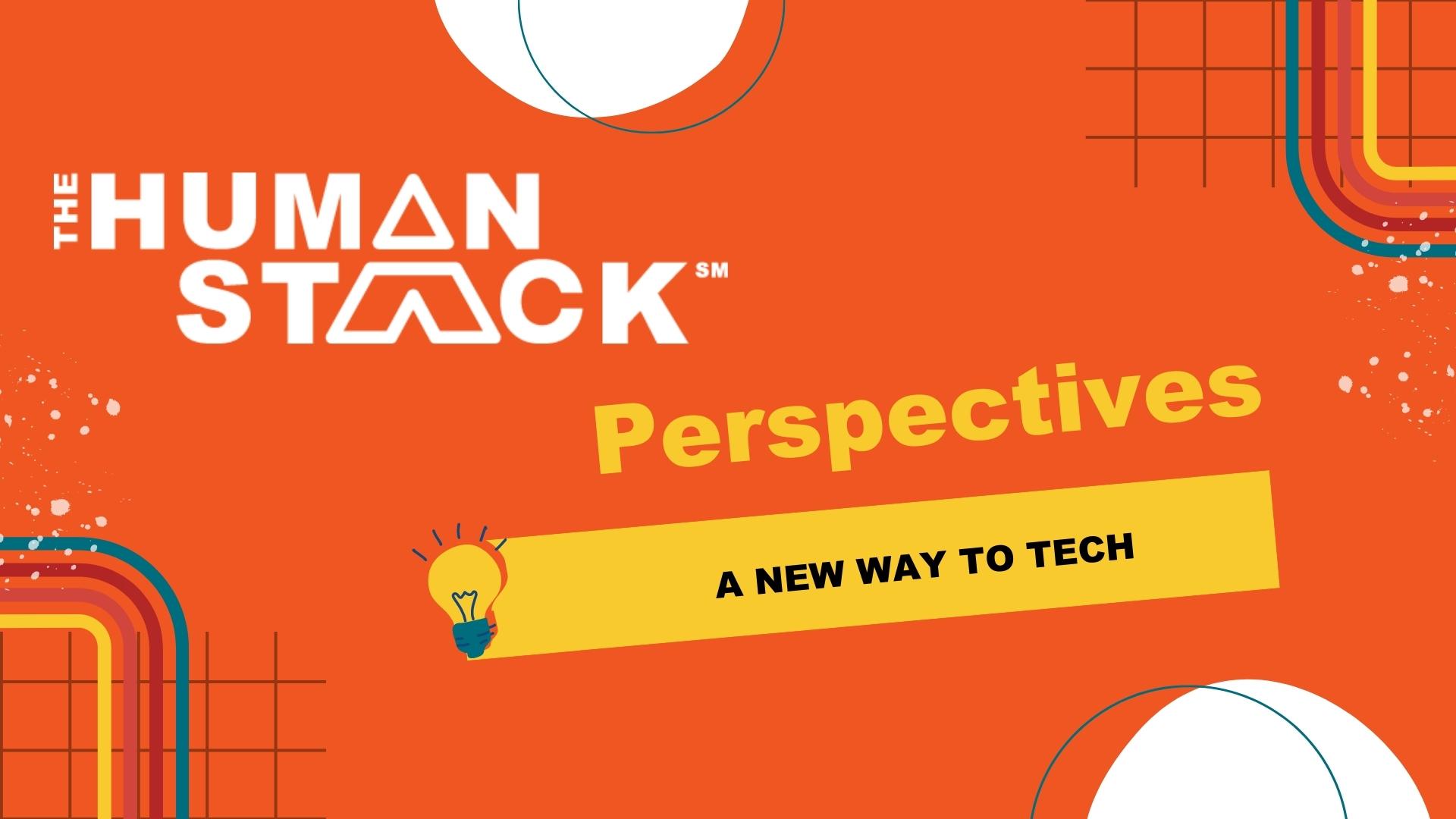3 min read
Using CRM Dashboards as a Check Engine Light for Nonprofit Data Clean Up
 Tim Lockie
:
July 31, 2020
Tim Lockie
:
July 31, 2020
Have you ever ignored a funny noise coming from your car? I did - but just once. I was 18. I had just started driving a new-to-me car and wasn’t quite used to all its noises. The ‘check engine’ light hadn’t come on, though, so I figured I was good. Until I was stranded on US-1 on a hot, humid Florida night. I scrambled in my car for a quarter and walked to the nearest payphone (gasp!) to call my grandpa and ask him to come to my rescue. I doggedly insisted it wasn’t my fault. Without a clear warning, I didn’t realize there was a problem, or what the problem might be. (To my credit, I’d find out later that the indicator was broken.)
Out of Sight, Out of Mind
You might be thinking, “Thanks for that trip down memory lane, Angela. What’s that have to do with my CRM?”
I’m willing to wager that you already have a general idea of where the data integrity trouble lies in your CRM. You might know your Contact records need clean-up or that there are a few dozen Opportunities that need to be updated. Yet, taking the time out of your busy day to track down the root cause and perform routine maintenance is one of those things that keeps getting postponed for more urgent matters. It's just not top of mind.
That is, until failure to perform routine maintenance leads to a report you can’t trust, or worse - sending a communication to a Contact with erroneous information, basing programs or services rendered on bad demographics, or failing to thank a major donor for a gift. Then, like me, you may be scrambling to “phone a friend” to come to your rescue. (Or depending on how embarrassing the gaffe, extract you from the situation altogether in the style of The Matrix.)
Using Dashboards to Monitor CRM Performance
Wouldn't it be great if you had a check engine light for your CRM? Well, you can! With the help of a few reports and dashboards, you can easily monitor the performance of your CRM. Here’s how:
- Start with exception reports. In our last blog, we shared practical steps you can take to identify and clean up your dirty data. One of those steps was to create exception reports. An exception report that will highlight the records that are out of compliance with your data standards. For example, if you have a data standard that all Opportunities should be indicated as either Closed Lost or Closed Won if their Close Date is in the past, create an exception report to identify Opportunities with Open stages and a Close Date that is in the past. When you first run the report, you will likely have lots of records. That’s normal and expected - your report is doing what you want it to.
- Build dashboard components. Once you’ve built your exception reports, create a dashboard and add components representing each exception report. Our personal favorite dashboard components to use for this are the Metric Chart and the Gauge Chart components. Once you have the components built and added to your dashboard, you’ll have a visual cue to remind you that there’s maintenance to be done and exactly what it is. You can sort the order of the dashboard components by priority.
- Set a goal. Next you need to set a goal. While your ultimate goal may be to get the number of records that don’t meet your standards to 0, or as close to 0 as you can get, start with a reasonable goal, like a reduction of 15%. Use the native editing options to color-code your dashboard components. We like using green-yellow-red, with green designating that we’ve met the goal and red designating we’re not even close. You can choose whatever color coding makes the most sense to you. You just want something that makes it easy to tell if you are making progress toward your goal or not.
- Make the dashboard impossible to ignore. Make sure your dashboard components are in a highly visible location. This might mean adding a custom tab or adding the dashboard to your Home page, or both.
- Refresh and review your dashboard often. This is a dashboard you’ll want to refresh often. We recommend scheduling your dashboard for daily refreshes. After you've cleaned up your data and improved your business processes, your dashboard will highlight any outliers. You’ll be able to see when record numbers spike. If all of your green indicators turn red, you’ll get curious really quick about what’s happening that’s causing significant changes. Is there a new employee? An integration to an app that needs to be updated? Just click through to the report to find out what's going on. Once you start using this method, you may want to create multiple dashboards to monitor performance.
PRO TIP: You can subscribe to your dashboard to get an email every time the dashboard refreshes. You’ll then have a snapshot in time of where you started and how much progress you’ve made - or where there is still room for improvement.
Using Dashboards to Prioritize Data Clean Up
Your dashboard and exception reports will help you tackle data issues in smaller chunks. Unfortunately, they won’t automatically fix the data for you. (Drat.) However, setting the dashboards up in this way will give you quantifiable results on exactly how many records of each type of exception you have. For example, if you suspect Opportunities with Open stages to be an issue and you run the report only to find ten records are wrong, but Opportunities without Contact Roles are up in the hundreds, you’ll want to discuss with your team which one is more important and tackle that first.
As your team grows increasingly motivated to get those gauges to 0, you’ll be increasing trust in your CRM. No more fear of being stuck in a meeting with a useless report because you didn’t have a warning light. Score.