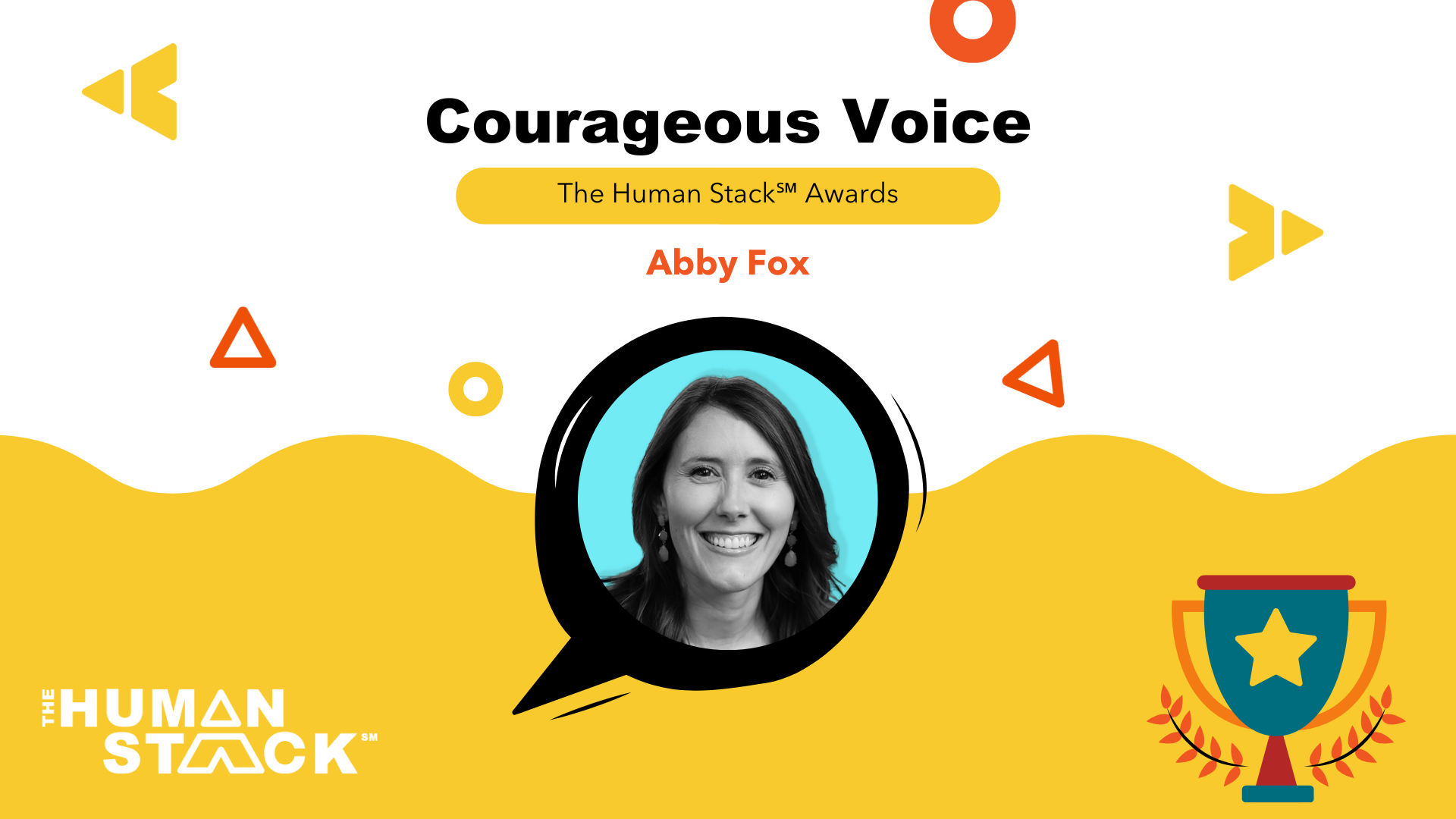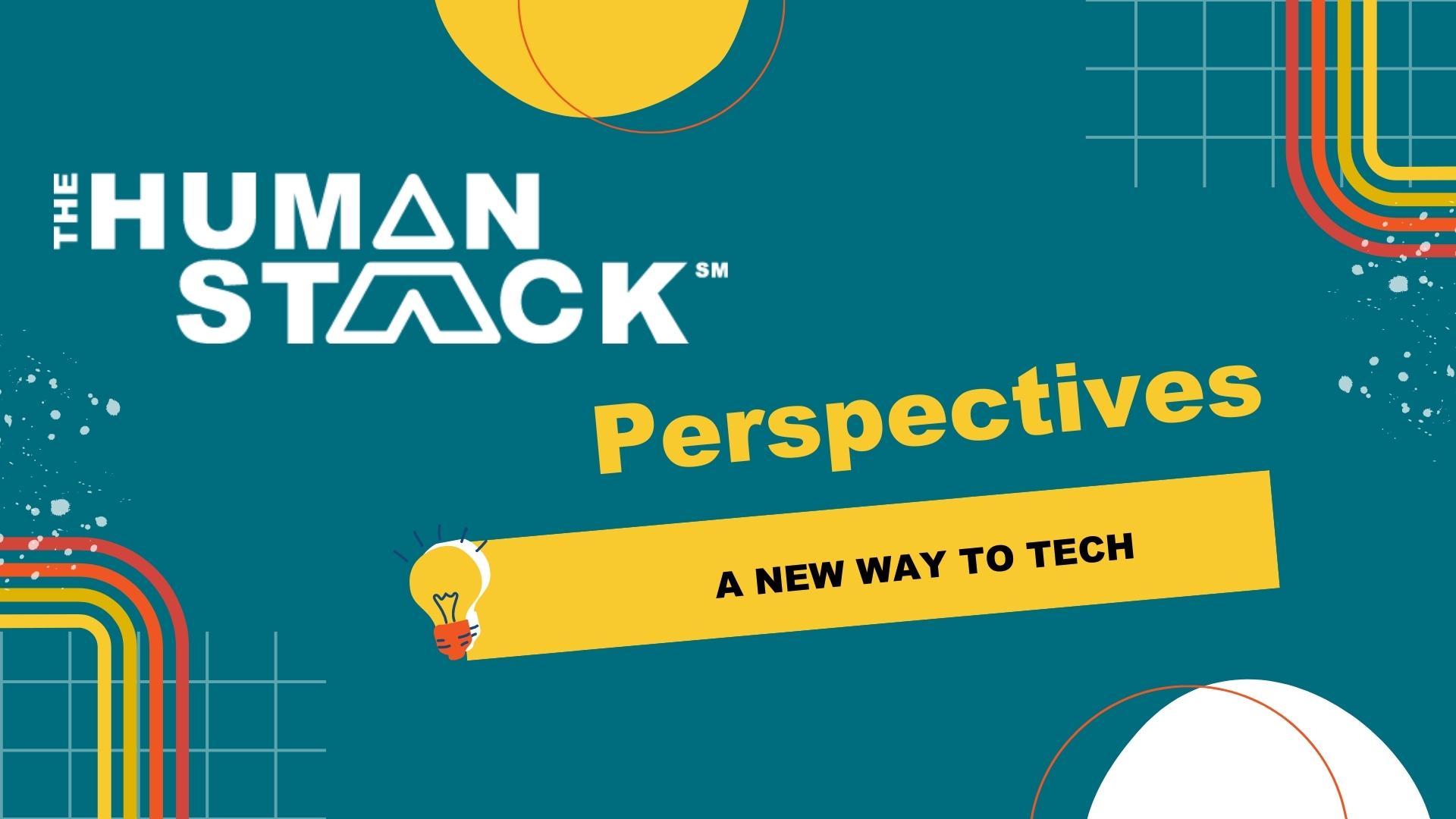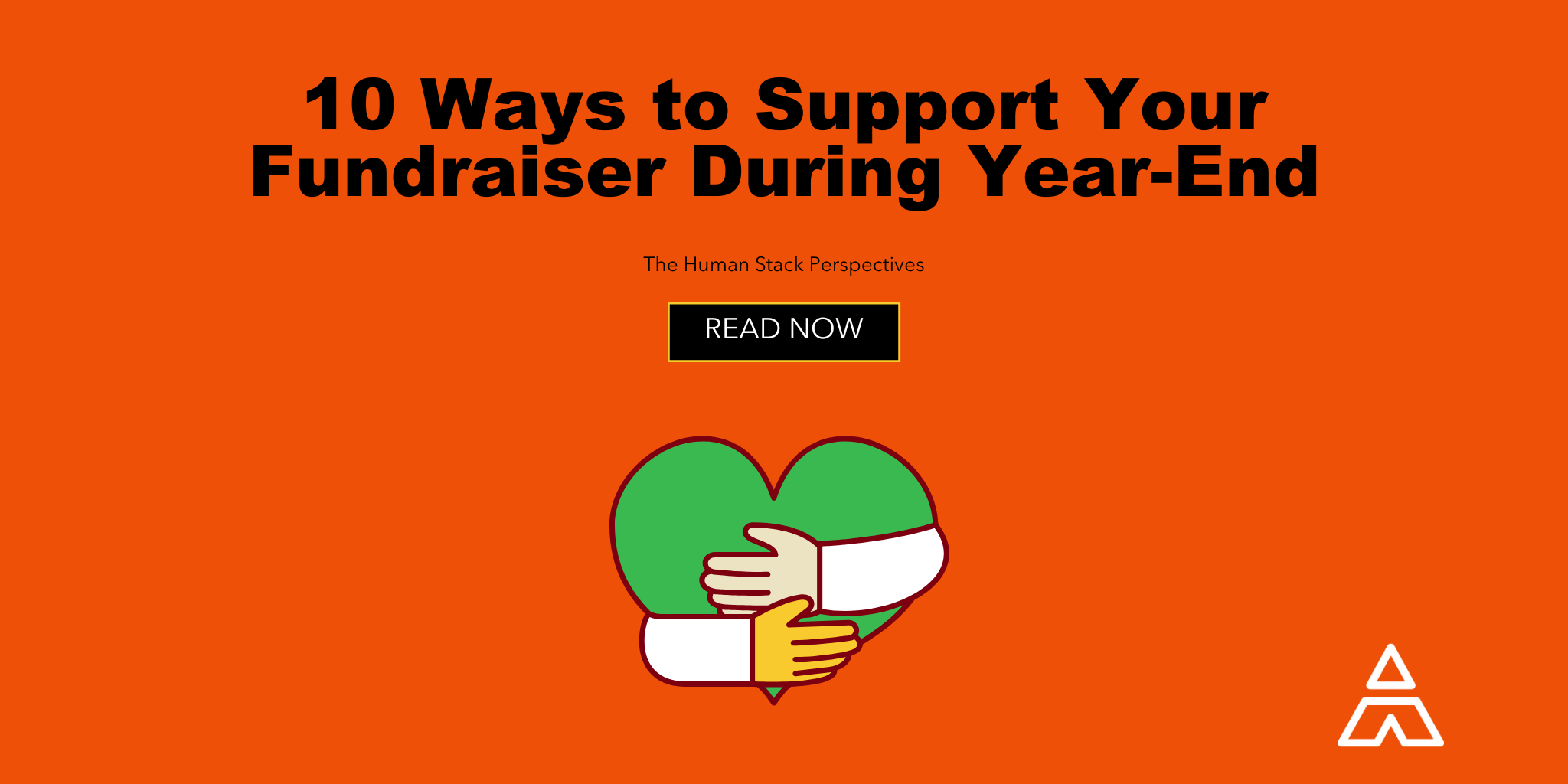Work From Home Tips: Getting started with a remote team
(Tip: Work from home! Even if you're not at risk for succumbing to an international pandemic!)
Coronavirus prevention is on the rise and it seems likely that quarantines (mandatory or otherwise) and lockdowns may go into effect, increasing the number of staff who work from home (WFH). Given the widespread interruptions, it would make sense to prepare for coming disruptions by making a WFH plan. Since Now IT Matters has been a remote WFH team since its inception ten years ago, we wanted to offer a few pages from our Work From Home remoting playbook. We will provide a few high-level thoughts but mostly focus on the logistics of it.
Work From Home Can Work Really Well
We are rarely onsite as a team: we onboard new staff remotely from the first interview (in fact, sometimes we don’t meet a new staff person for over a year!), and have developed a strong culture with high performance. We like the way we do things enough to give talks and offer advice to others thinking about working remotely. That said, it turns out that we are in the minority (roughly ⅔ find the results unsatisfactory).
Aim For Good Not Perfect
Our typical advice is that being a remote team requires establishing a remote culture (for more look at this article from 18F, which is taken from this worthwhile read from David Baker). Unless this is already in place with your organization, you won’t have time for this, so our advice: aim for good-enough. Just keep things on track, projects moving forward, unblocking dependent tasks, or calling program participants instead of seeing them in person. When the dust settles, have a meeting and collect what you’ve learned to see if work from home is an option in the future.
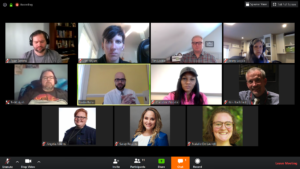 A NIM Daily Stand Up
A NIM Daily Stand Up
1. Daily Meetings
You won’t have a water cooler, so establish 2 daily standup meetings, one for the whole team and the other for departments/sub-teams. These should be about 15 minutes and are meant for unblocking. This fosters communication and keeps the team relating to each other. Also, name the meetings: Huddle, Daily Stand Up, etc… it might seem silly, but when working remote naming is very efficient.
2. Zoom
If you aren’t already using something for video conference, get Zoom. It’s cost-effective and works really well. Take the time to have your team set it up and learn the options. The effectiveness of remote meetings increases substantially with staff who know the options. The first few meetings will likely be bumpy - it takes time turning on the cameras, calling in, and sharing the agenda. The meetings will get better, so practice a few times on the Daily Stand Up before you tackle that update meeting with a major donor. Zoom is a great tool because it just works, but here are a few additional tips on using it:
-
- Lock/unlock meetings: you can prevent others from joining a meeting!
- Share windows not desktops: we recommend just sharing windows to prevent others from seeing something they shouldn’t (we also avoid ever showing our email inbox)
- Record: Zoom allows recording of meetings which is really helpful for those who may have missed the meeting (who says you can't be 2 places at once?).
- Give screen control: the host of the meeting can pass the screen sharing to someone else. If there’s confusion about something, remove layers of abstraction by sharing a screen. (We have seen a screenshare instantly clear up confusion which had taken most of the meeting to discuss.)
- Chat vs Private Chat vs Team Backchannel: Zoom provides a place to chat in the meeting, either with one person privately or with all participants. Public chat is handy for questions to the meeting. Private chats are helpful as a backchannel.
- Advanced Settings: you can go online to adjust many additional settings.
3. Video
Some staff won’t want to, but use video because it increases the quality of communication. Face to face meetings are the most effective meetings because of nonverbal communication; video adds some of that nonverbal communication back to the meeting. Executive staff and those who will work with funders should invest in a good webcam (like this one) and a light ring. The light ring enhances video significantly.
4. Audio
Audio is essential but individuals won’t know how they sound, so make it safe and expected to give feedback about each other’s sound (Pro Tip: use private message on zoom as a backchannel for this). Don’t be the team member who is sure that the minimal background noise means they don’t need to put in a headset. Keep in mind that managers' behavior will set the highest bar; if managers aren’t on video, the team won’t be either.
5. Prioritize Collaboration
When selecting tools, select tools that allow greater collaboration. Use Google Docs or Office 365 instead of Pages. We would recommend that you establish a folder system that allows others to not need to request files, but unless that is already established you likely won’t have time. Google Drive is a great option, or Office 365.
6. Slack
Consider replacing some internal emails with Slack. Part message board, part communications & chat, it allows authenticated communication with the team. We set up channels to group topics and keep things running. Slack can start a zoom meeting (“/zoom”), link to your CRM, and show comments made on google documents.
7. Virtual Meeting Agenda
Meetings without an agenda don’t know when they are over. Whether it’s a google document or just a public chat in the sidebar, establish an agenda at every meeting and establish who’s job it is to take notes and action items. If it’s a recurring meeting, establish a repeatable format to make sure you review previous action items and new items. It is overkill for some small 2-5 person meetings, but you’ll be grateful you established the habit later.
8. Use Zoom / Video Conferencing
Unless everyone’s there, use zoom with video and have each person call in as their own participant (the only exception to this is if you are using an Owl in a conference room). This provides equal footing for all attendees, even those not onsite. The call-in members of a conference room meeting are at a significant disadvantage in the conversation. Basically, use the technology required to equalize for the most remote member. On the other hand, if you’re the one calling in, use video, screen share and use backchannel stay engaged in the conversation.
BONUS: What about Kids/Pets/Construction/In Laws??
I’m sure we can all relate to the BBC pundit who’s kids crashed his interview - it’s the holy grail of child interruptions, equal parts terrifying and hilarious at the same time. We find this comes up frequently at Now IT Matters; and there isn’t a perfect answer. Interruptions can inhibit productivity but overall we recognize that our lives are human and we work from home. Every home is different, so not all of these are possible, but to the degree you can consider the following:
-
- Move your desk to a quiet place with a door.
- Arrange your desk so that the video view shows a wall instead of your family walking around.
- Experiment with windows and lighting so that you aren’t backlit.
- Get quick at muting yourself. If you can’t avoid the noise, then stay on mute when not talking.
- Acknowledge the noise. When you let the other participants know that you are aware of the noise, they are understanding and empathetic.
So there you have it. It’s not a complete list but enough to get you going. We’d love to hear how this goes and if you have any questions please feel free to reach out.


 Tim Lockie
Tim Lockie